Contents
Table of contents
Concepts
- “Sandbox Mode” is an offline mode where the annotations are saved locally in your project’s directory.
- The annotations added in an Offline workspace are not synced with Predlab.
- You can add the annotations to source control to make them available with your team mates.
Start/Resume Sandbox Mode
To start an offline workspace for a project
- Open a project as you normally do for your IDE
- Choose “Start Offline Session” from Predlab Tool Window.
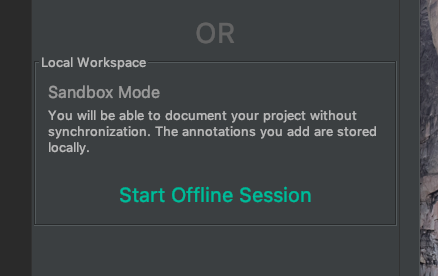
You can now start adding annotations to your project. The Sandbox Mode View will be displayed once the session is started.
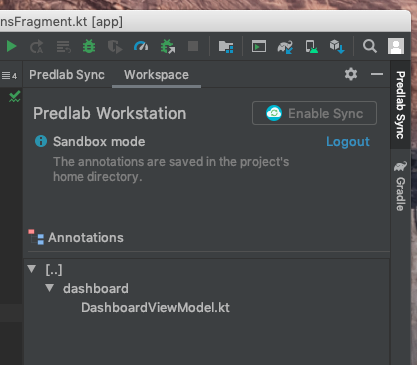
PRO TIP
You can list and jump to your annotations from the annotations file tree.
Version Control
The annotations added in an Offline workspace are not synced with Predlab.
To make your annotations available with your project, you can add the local database that Predlab creates to your Source Control System.
Predlab stores the annotations in your project’s home directory under predlab/localData.db
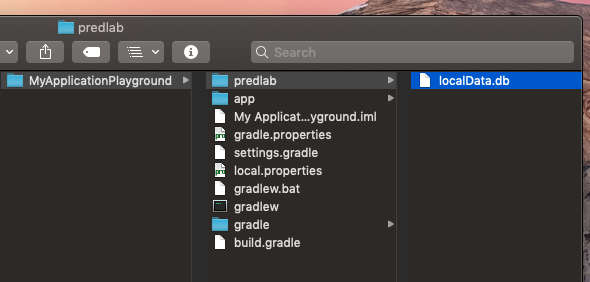
Once you add the localData file to your source control, your team mates can view the annotations when they checkout the project.
Stop Sandbox Mode
To exit Sandbox Mode, simply click the Logout button on the Sandbox view.
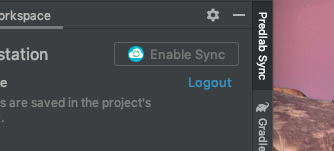
You can resume your session anytime by clicking “Start Offline Session”.
Where To Go from Here?
That is it! Now you can create a workspace for your project.