Contents
Table of contents
Quick Start
This guide will help you through setting up Predlab on your intellij-based IDE.
Prerequisites
Predlab is compatible with all IntelliJ-based IDEs, old versions might lack some dependencies that the plugin needs.
You can find a detailed list of minimum supported versions here.
Installation
Like any other IntelliJ Plugin, Predlab can be installed from JetBrains Plugin Repository , or manually from disk .
Install Predlab from repository
Recommended
- In the Settings/Preferences dialog of your IDE, select Plugins.
- Search
Predlabin the Marketplace and click Install. - Restart your IDE for the plugin to be activated

Install Predlab from disk
If you want to install Predlab manually, follow these steps:
- Download the latest version of the plugin from JetBrains Plugins website
- In the Settings/Preferences dialog of your IDE, select Plugins.
- From the gear icon, drop down menu, select “Install Plugin from Disk” and select the file you downloaded.
- Restart your IDE for the plugin to be activated
Ready To Go!
The Predlab Sync tab appears on the left side of your IDE. You can use it to toggle the plugin’s view.
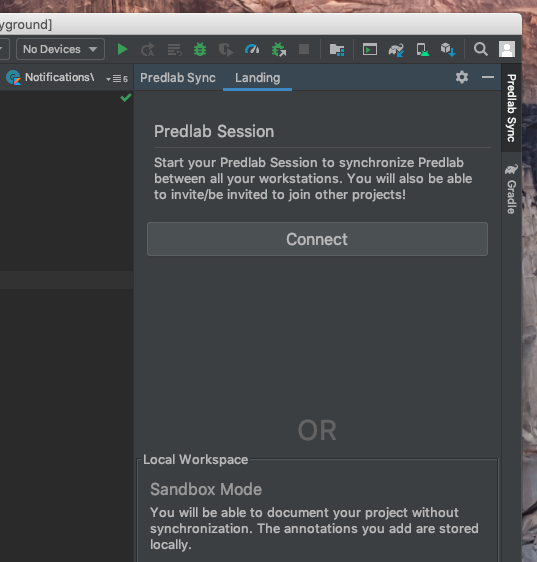
Where To Go from Here?
That is it! Now you can create a workspace for your project.